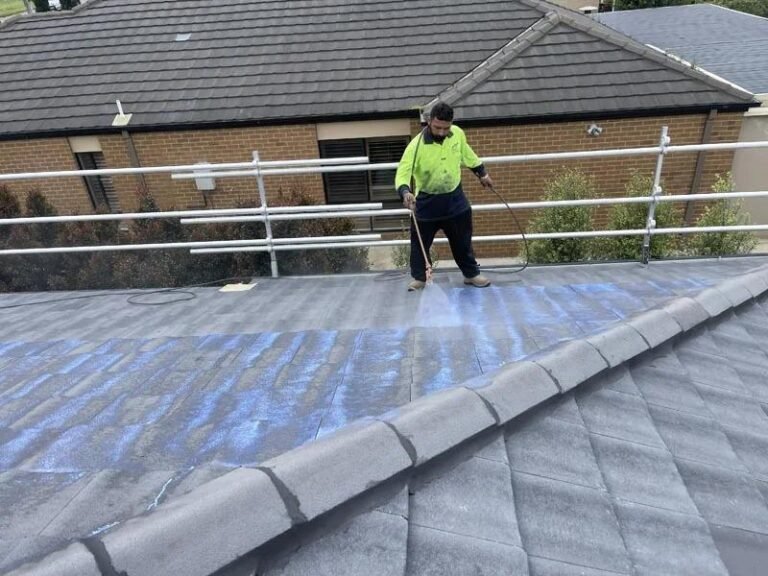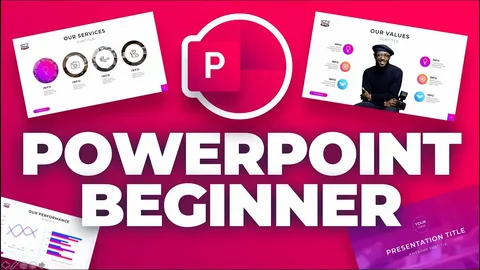
Creating professional presentations no longer requires you to install bulky software on your computer or carry your files around on a USB drive. With the rise of cloud-based tools, it has become easier than ever to design, edit, and share slideshows directly from your web browser without worrying about compatibility or storage issues. One of the most reliable and user-friendly options is powerpoint online, the web-based version of Microsoft’s widely trusted presentation software. It provides nearly all the essential features of the desktop program while adding modern benefits such as real-time collaboration and anytime access.
If you’re new to PowerPoint Online, this step-by-step guide will help you get started, covering everything from the basics to creating your very first presentation.
What Is PowerPoint Online
PowerPoint Online is the cloud-based version of Microsoft PowerPoint. Unlike the desktop version, you don’t need to install any software—just log in with your Microsoft account, and you’re good to go. It works seamlessly with OneDrive, allowing you to store and access your files from anywhere.
Some key features include:
- Free access with a Microsoft account.
- Real-time collaboration with others.
- A familiar interface similar to desktop PowerPoint.
- The ability to view and edit presentations from any device.
For beginners, this makes it extremely convenient since you don’t have to worry about software updates or compatibility issues.
Why Choose PowerPoint Online Over The Desktop Version
If you are familiar with the desktop version of PowerPoint, you may wonder why it’s worth switching to the online version. While both have their advantages, PowerPoint Online offers unique benefits that make it an excellent choice for beginners and everyday users.
First, accessibility is its strongest feature. Since it runs in a web browser, you can work on your presentations from any device, whether it’s a personal computer, a shared laptop, or even a smartphone. This flexibility ensures that your work is not tied to one machine. Secondly, collaboration is seamless. Unlike the desktop version, where you often email files back and forth, PowerPoint Online allows multiple people to edit the same presentation at the same time. You can instantly see changes made by teammates, which makes it perfect for group projects, business meetings, or classroom tasks.
Another major advantage is cost-effectiveness. While the desktop suite of Microsoft Office requires a paid subscription, PowerPoint Online is free to use with a Microsoft account. This makes it an affordable alternative for students, freelancers, and small business owners who need a reliable presentation tool without additional expenses. Finally, integration with OneDrive means all your work is automatically saved in the cloud. You no longer have to carry storage devices or worry about losing files due to hardware issues. For beginners who want simplicity without sacrificing essential features, PowerPoint Online offers the best of both worlds.
How To Access PowerPoint Online
Getting started with PowerPoint Online is incredibly simple, even for complete beginners. The entire process only takes a few minutes and doesn’t require any technical skills.
- Open your preferred web browser and go to powerpoint online.
- Click the sign-in button and log in with your Microsoft account. If you don’t have one, creating a free account only takes a few steps.
- After logging in, you’ll be directed to the main dashboard. Here, you can access your saved presentations, browse recent files, or choose from a variety of pre-designed templates.
- To begin, click on New Presentation. A blank slide deck will open, and you can start building your slides.
The login and setup process is straightforward, and once you’re inside the editor, you’ll notice how familiar it feels compared to the desktop version. Everything is organized in a way that’s beginner-friendly, so you won’t waste time searching for tools or features.
Exploring The Interface
When you open a new presentation, the PowerPoint Online interface might look overwhelming at first, but it’s designed to be intuitive. Most of the tools are laid out exactly where you’d expect them to be, making it easy to get started without a steep learning curve.
At the top, you’ll see the Ribbon Toolbar, which includes tabs like Home, Insert, Design, Transitions, Animations, Slide Show, and Review. Each of these tabs contains tools specific to that function, such as inserting images or applying transitions. On the left-hand side, there’s the Slides Panel, where you can see a vertical list of all your slides. You can easily add, duplicate, or rearrange slides from this panel.
The main working area is called the Slide Canvas, which is where you design each slide. You can click inside placeholders to add text, drag and drop images, or customize layouts. At the bottom of the screen, you’ll find the Notes Section, which allows you to add speaker notes to guide your presentation delivery.
What makes PowerPoint Online particularly user-friendly is its familiar design. If you’ve ever worked with the desktop version, you’ll feel right at home. And if you’re a complete beginner, the layout is clean enough that you can quickly figure out how everything works just by exploring the icons and menus.
Creating Your First Slide Deck
Now that you’re familiar with the interface, it’s time to make your first presentation. Here’s a simple step-by-step guide:
- Choose a Template: From the design menu, select a theme that suits your presentation.
- Add Slides: Use the “New Slide” button to add different slide layouts (Title, Content, Comparison, etc.).
- Insert Text and Images: Click inside placeholders to add content. You can insert pictures, charts, or shapes from the Insert tab.
- Apply Transitions: Make your presentation more engaging by adding transitions between slides.
- Save Automatically: PowerPoint Online saves your work automatically to OneDrive.
Tip: Keep your slides clean and avoid adding too much text. Use visuals wherever possible to keep your audience engaged.
Collaboration And Sharing Features
One of the standout benefits of PowerPoint Online is its ability to support real-time collaboration. Unlike the desktop version, where you often end up emailing presentations back and forth, PowerPoint Online allows multiple people to work on the same file simultaneously. This feature makes it perfect for group projects, team meetings, or even family events where several people need to contribute ideas.
Sharing your presentation is simple. Just click the Share button at the top right corner of the screen. From there, you can invite others by entering their email addresses. You also have control over permissions, allowing you to decide whether collaborators can edit the file or simply view it. Once invited, everyone can see updates live as they happen, eliminating confusion and version conflicts.
The chat and comment features make collaboration even more effective. Instead of trying to keep track of notes in separate emails or messaging apps, you can leave feedback directly on slides. This makes teamwork smoother and ensures that everyone is aligned before the final presentation. Beginners often find this feature incredibly helpful because it allows them to learn from others and improve their work as they go along.
Tips For Beginners To Improve Presentations
Learning to use PowerPoint Online is only half the battle; creating effective and engaging slides is what makes your presentation stand out. Here are a few beginner-friendly tips that will help you craft slides that capture attention and communicate your message clearly.
- Keep It Simple: Avoid cluttering your slides with too much text or too many visuals. Stick to one main idea per slide.
- Use Visuals Wisely: Images, icons, and charts are great for breaking up text and making complex information easier to understand.
- Be Consistent: Choose a color scheme and font style that match your theme and apply it throughout the presentation. This creates a professional look.
- Limit Animations: While transitions and animations can make your presentation more dynamic, overusing them can look unprofessional. Stick to subtle effects.
- Practice With Speaker Notes: Use the notes section to jot down reminders of what you’ll say. This helps you stay on track without reading directly from the slides.
By following these tips, even beginners can create polished presentations that leave a lasting impression. Remember, your slides are meant to support your message, not replace it.
For anyone new to presentations, powerpoint online is the perfect tool to start with. It’s free, easy to use, and packed with features that make creating professional slides a breeze. Whether you’re preparing for a business pitch, a classroom project, or a personal presentation, this cloud-based solution ensures you can work anytime, anywhere, with no limitations